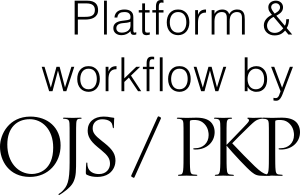Using Open Journal Systems (OJS)
Table of contents
- Open Journal Systems (OJS)
- Journal Settings
- Website Settings
- Workflow Settings
- Distribution Settings
Open Journal Systems (OJS)
Septentrio Academic Publishing uses Open Journal Systems (OJS), a free and open source journal management and publishing system developed by the Public Knowledge Project (PKP). The version we currently operate is OJS 3.3.
OJS allows you as an editor to manage the entire editorial workflow, from submission and review to production and publication. Using OJS for as many of your editorial tasks as possible will make your workflow more straightforward, transparent and trackable. You can use OJS, for example, to:
- Ask reviewers to referee articles;
- Record decisions to accept or reject manuscripts;
- Communicate with authors about their submissions; and
- Discuss submissions with fellow editors.
In the first instance, consult PKP's comprehensive Learning OJS 3.4: A Visual Guide to Open Journal Systems. You may also wish to take PKP School’s course on Setting up a Journal in OJS 3.3.
This guide supplements PKP’s resources with guidance specific to journals on the Septentrio platform. Contact the Septentrio team for further assistance.
Journal Settings
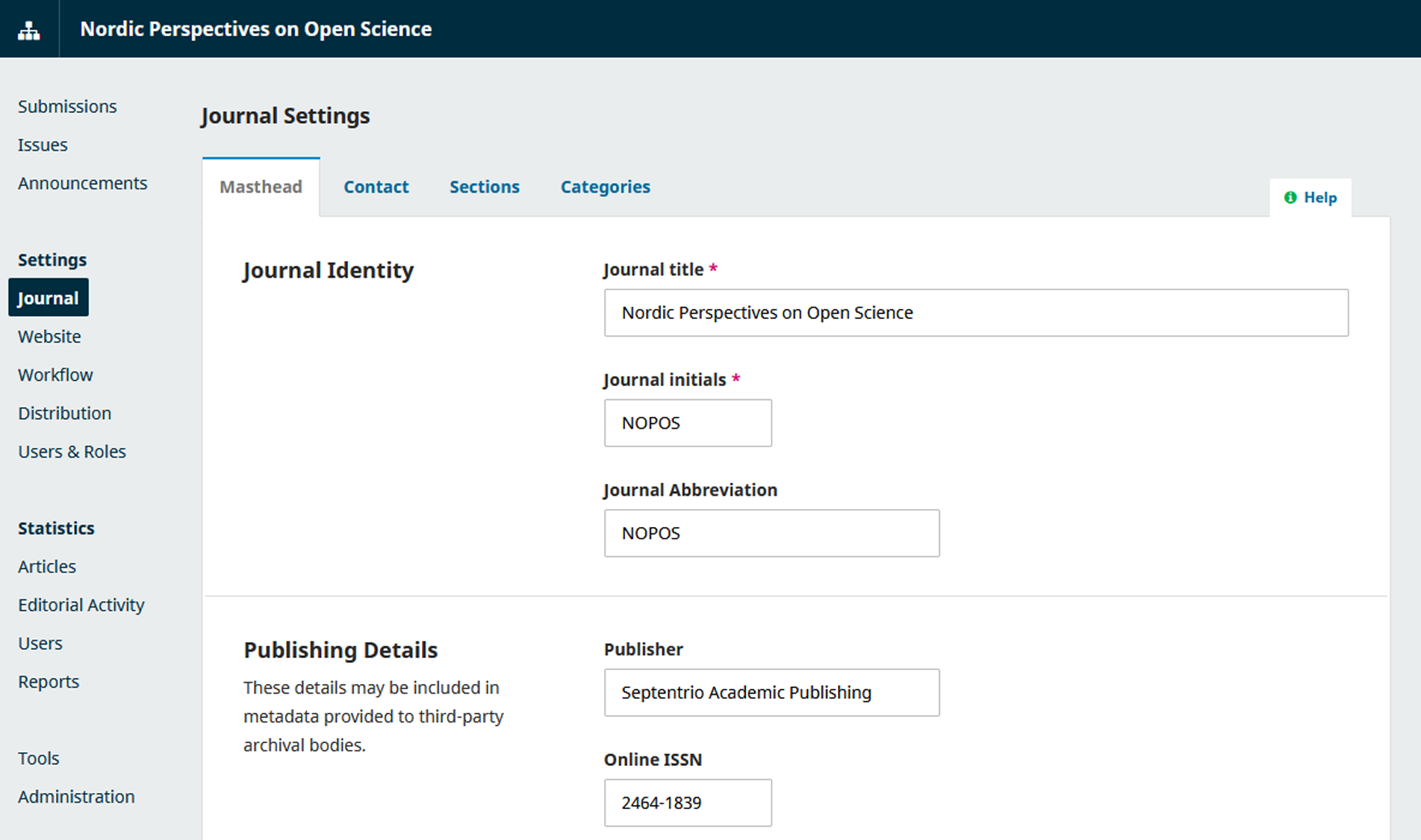
Journal Settings is where important information about your journal is entered and updated. See PKP's guide to Journal Settings.
In addition, in the Masthead tab:
- Avoid changing your Journal title if at all possible. If you change the name, you will need to apply for a new ISSN from the National Library of Norway.
- The Publisher of your journal in this case is Septentrio Academic Publishing. Even if your journal is owned, governed or financially supported by a learned society, professional association or academic institution.
- In the Editorial Team field, give the names and affiliations of your editor-in-chief, any managing, associate or section editors, and your editorial or advisory board. Save contact details for your separate Contact page.
- Use About the Journal to present your journal to potential authors, readers and reviewers. Keep it concise. This is not the place for a lengthy history of your journal or detailed publication policies. Consider covering the following:
- When your journal was established;
- Who your journal is owned and/or sponsored by;
- Your journal’s ISSN;
- Your journal’s focus and scope, and target audience;
- Which types of article (e.g. scholarly articles, book reviews, opinion pieces, etc.) you publish;
- Which types of peer or editorial review you operate (e.g. double-blind peer-review);
- Which language(s) articles are published in (if not English);
- Your journal’s publication frequency (e.g. two issues annually);
- A summary of your open access and intellectual property policies (e.g. no charges for authors or readers, and authors retain copyright to their work and permit distribution under a Creative Commons licence); and
- The most important databases and registers in which your journal is indexed (e.g. DOAJ and Scopus), and whether it is a level 1 or 2 journal in the Norwegian Register for Scientific Journals, Series and Publishers.
Website Settings
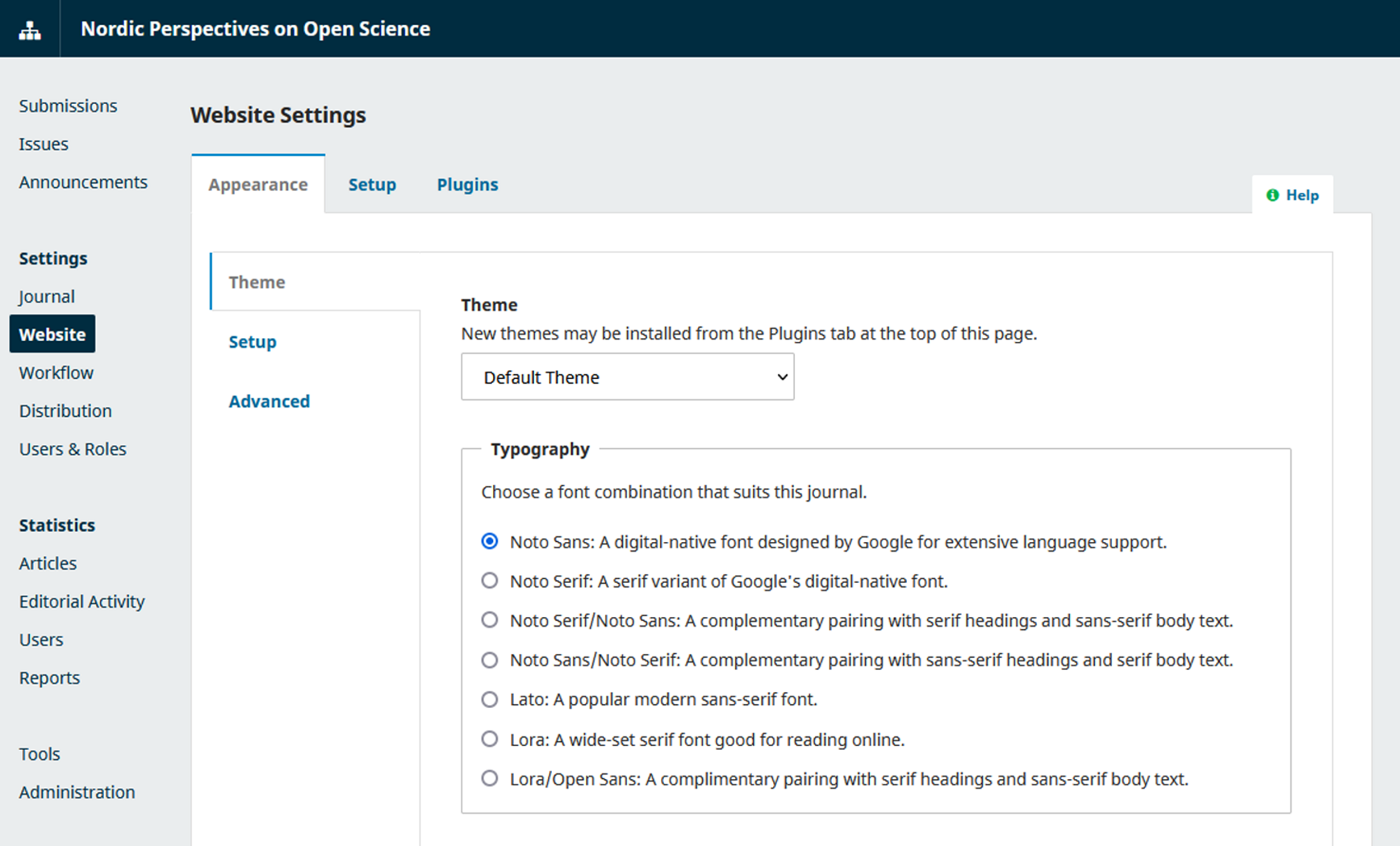
The Website Settings allow you to configure the appearance of your journal’s website. See PKP’s guide to Website Settings.
In addition, please note the following:
- The Theme (Appearance > Theme) that Septentrio uses is the Default Theme.
- We recommend that the Language of your User Interface (UI) (Setup > Languages) is set to the main language in which you publish content and (where this is not English) English. If you enable multiple languages for your UI, all text on your journal’s pages ("About", "Submissions", "Announcements", etc., but not articles or article metadata) will need to be provided in each language.
- Some leading indexing and abstracting services (e.g. Scopus and Web of Science) require journals to publicly document their policies on publication ethics.
- We suggest setting up a page entitled, e.g. "Journal policies" or "Publication ethics" (Setup > Navigation > Navigation menu Items > Add item). Add a link to this page in the Primary Navigation Menu under "About".
- We recommend drawing up policies for (as a minimum) the following Core Practices identified by the Committee on Publication Ethics (COPE): Authorship and contributorship; Peer review processes; Complaints and appeals; Conflicts of interests / Competing interests; Data and reproducibility; Ethical oversight; Intellectual property; Post-publication discussions and corrections.
- See resources on COPE’s website, especially the Principles of Transparency and Best Practice in Scholarly Publishing and Short guide to ethical editing for new editors.
- You may also like to consult statements on publication ethics for Septentrio journals such as Poljarnyj vestnik, or contact the Septentrio team for assistance.
Workflow settings
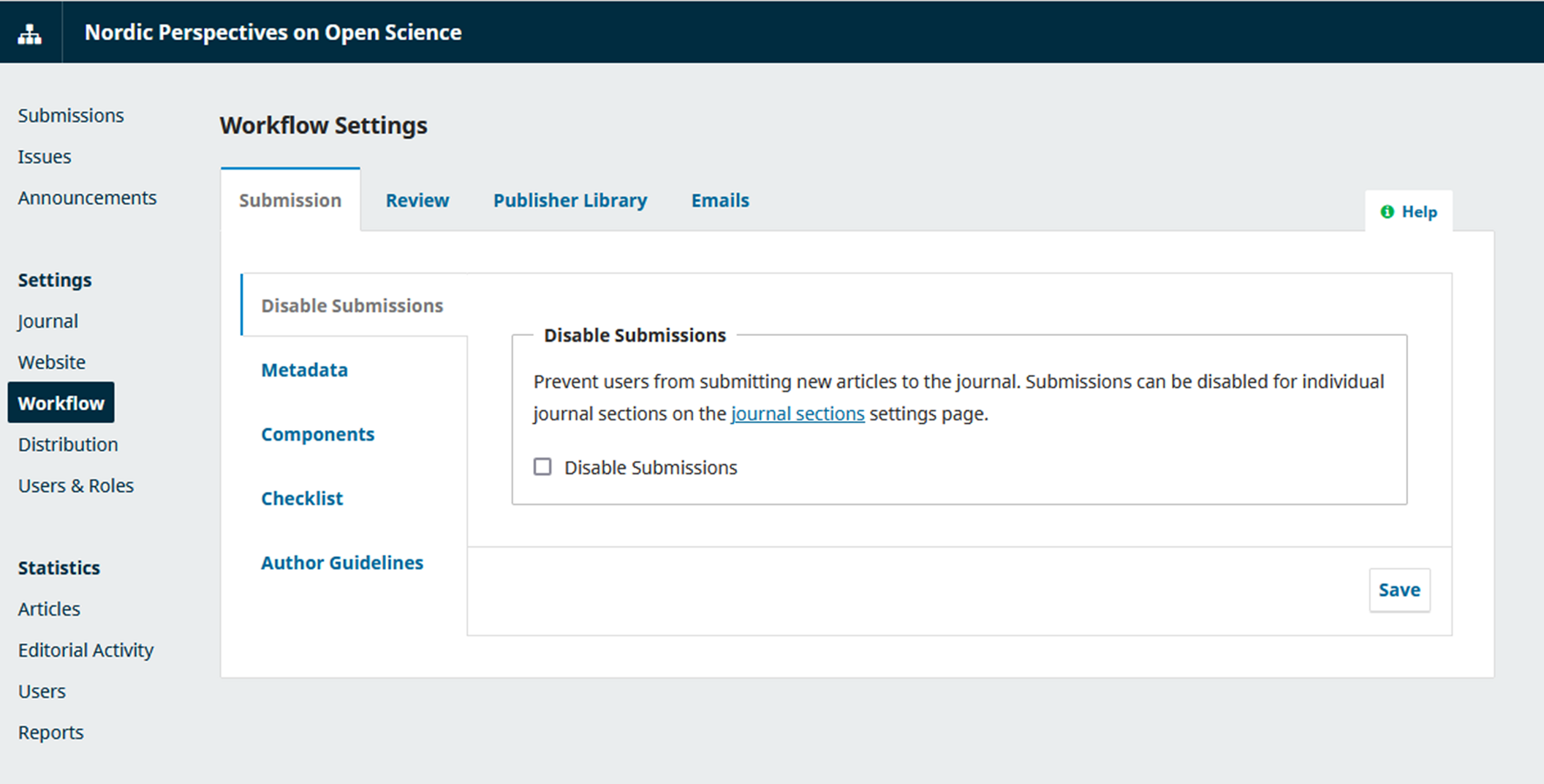
The Workflow Settings enable you to configure the editorial workflow for your journal. Check out PKP’s guide to Workflow Settings.
The elements listed below are particularly important.
Submission Preparation Checklist
We encourage use of the Submission Preparation Checklist (Submission > Checklist). Authors have to confirm each item on the list before submitting their manuscript.
If you have a publishing ethics statement or similar, we recommend you link to this page from your checklist. Feel free to adapt this model:
- The submission has not been previously published, nor is it currently before another journal for consideration, as per the Journal’s Intellectual property policy;
- All authors meet the Journal’s criteria for authorship as described in our Authorship and contributorship policy;
- Any potential conflicts of interest will be disclosed in the Comments to the Editor box on submission, as set out in our Conflicts of interest policy;
- The submission uses [or will use if accepted for publication] the Journal’s article template and adheres to the stylistic and bibliographic requirements detailed therein [Alternatively: The Submission is in an accepted file format and adheres to the stylistic and bibliographic requirements detailed in the Journal’s Author Guidelines];
- DOIs have been provided for all references in the reference list, where possible
- Permission has been obtained for use of third-party content (notably images) and the submission adheres to any licence restrictions, as per the Journal’s Intellectual property policy; and
- The submission [if submitted to a double-blind peer-reviewed section of the Journal] has been anonymized, as set out in the Author Guidelines.
Article templates
We recommend providing authors with an article template, rather than setting out detailed stylistic and bibliographic requirements in your Author Guidelines. You may wish to provide several templates corresponding to the various article types or languages that your journal accepts.
An article template is formatted according to your journal’s standard and uses preset styles for text. It can be locked so that your journal’s formatting standards are the only available choices.
You might require authors to use the template to submit their manuscript. Alternatively, you could instruct them to use the template only after their manuscript has been accepted for publication.
See guidance from Microsoft on customizing and creating styles in Word, and setting up your own templates, or get in touch with the Septentrio team for assistance. Consult Septentrio’s Guide to creating accessible content to ensure your template meets requirements for accessibility.
Remember to include the following elements in your article template (if applicable):
- Article title and subtitle. Do you have a maximum word count for the title? Rules on capitalization and use of a subtitle? (The International Standard for Presentation of contributions to periodicals and other serials recommends titles be concise and descriptive, and avoid abbreviations, acronyms and formulae that are not in common use. Your journal’s style guide may also have recommendations.)
- Author name(s) and affiliation(s). You may like to use this as an opportunity to ask corresponding authors to check with any co-authors that their names are in their preferred format.
- Advise authors on length, contents, structure and language(s). Abstracts should be provided in the primary language of the article, plus English. (The International Standard for abstracts for publications and documentation recommends abstracts be 250 words or less; use significant words from the text; avoid unfamiliar terms, acronyms and abbreviations, or define them at first mention; and avoid tables, equations, structural formulas, and diagrams where possible. An abstract should be intelligible without reference to the article itself, and inform readers of a study’s purpose, methodology, results and conclusions. Your style guide may also have recommendations.)
- How many should your authors provide? 4 to 8 is typical. Keywords should be given in the primary language of the article, plus English.
- Headings and subheadings. Include an example of all permitted heading levels, each with its own style.
- Body text.
- Numbered and unnumbered lists. Use Word’s list function.
- Short and long quotations.
- Citations / references. With examples of different types of source, or a reference to the style manual you use.
- Footnotes / endnotes.
- Bibliography / reference list. With examples of different types of source, or a reference to the style manual you use. Instruct authors to include DOIs, wherever possible.
- Instruct authors to supply a caption for each illustration, diagram and graph, etc. in their article, and alternative text where a caption is insufficiently descriptive. This is also an opportunity to remind authors that they must obtain permission for any third-party content and provide copyright and licence information. Draw attention to accessibility requirements, e.g. adequate contrast between adjacent colours in figures, and no use of colour alone to convey information.
- Instruct authors that they need to keep table structure simple, provide headings for columns and rows, and supply a caption.
Author Guidelines
Keep your Author Guidelines (Submission > Author Guidelines) as concise as possible.
Bear in mind that these guidelines are intended to apply to all article types your journal accepts. Information about each of the different article types you publish (your various Section Policies) will be displayed immediately under the Author Guidelines, and it is best to put section-specific guidelines (e.g. recommended article length in words) in the relevant section. To edit a Section Policy, go to Settings > Journal > Sections.
Consider including the following in your Author Guidelines:
- A brief reminder of your journal’s focus and scope, and target audience.
- A brief reminder of the types of article and language(s) your journal accepts.
- How to make a submission, i.e. authors should submit their manuscript on the journal’s website, having logged in or registered as an author. You may wish to direct authors to PKP’s Guide to Authoring in OJS.
- Your formatting requirements for submitted manuscripts. Which file formats are permitted? Should authors use a template? Which style guide do you use? Set out your stylistic and bibliographic requirements (including for accessibility) here, if these are not detailed in an article template.
- Details of any supplementary files authors should upload (e.g. cover page, figures, supporting data, etc.).
- How to anonymize files (for blind peer-reviewed sections of your journal).
- Instruct authors to remove all identifying information from their manuscripts and any supplementary files that will be sent to reviewers, including acknowledgements, funding sources and affiliations. Self-citations should be anonymized.
- Direct authors to remove their names from any comments (e.g. made using Microsoft Word’s "Insert comment" function) and from the file properties (e.g. "last edited by"). Consider linking to guidance on removing personal information in Microsoft Word. If submitting PDFs, authors should remove any name from the author field (in Adobe Acrobat go to File > Properties).
- You may wish to ask authors who intend to post their manuscript to a preprint server, or who have already done so, to check your journal’s preprints policy and inform the editor about the preprint version in the Comments to the editor field in the submission form.
- Guidance on metadata that authors are expected to enter on submission. (Coalition Publica’s guide to Better Practices in Journal Metadata is well worth a read.)
- Remind authors that metadata must be consistent (e.g. the article title entered in the Enter Metadata tab on submission must be identical to the article title in the manuscript).
- Clarify which language(s) metadata should be provided in (the primary language of the article and potentially also English). Note that some leading indexing and abstracting services (e.g. Scopus and Web of Science) require an English translation of article titles to be provided for non-English publications. Metadata in multiple languages should never be entered into a single field in OJS. Instruct authors to enter metadata for each language in the language-specific forms.
- Text (notably abstracts) must not be pasted directly from Microsoft Word into metadata fields in OJS. Windows users can strip embedded formatting by pasting into Notepad first. Mac users can paste without formatting using Option+Command+Shift+V.
- Instruct authors to provide ORCIDs for all authors wherever possible.
- Explain that, when providing keywords, authors should press Enter after each keyword, rather than supplying them as a single block.
- We recommend an editor takes responsibility for adding references to the References metadata field. If you enable References in the submission form, instruct authors to add references as plain text, enter each reference on a new line, and provide DOIs wherever possible in the format https://doi.org/10.XXXX/XXXX.
Reviewer Guidelines
We suggest that you create a separate page for your journal entitled Reviewer Guidelines (Setup > Navigation > Navigation menu Items > Add item). Add a link to this page in the Primary Navigation Menu under "About". See, for example, the Reviewer Guidelines for NAMMCO Scientific Publications.
When drafting your guidelines, take as a starting point COPE’s Ethical guidelines for peer reviewers. The Septentrio team can also provide assistance.
In particular, you may wish to cover:
- The review model(s) you operate (e.g. double-blind peer review) and your standard deadlines for reviewers.
- Your competing interest disclosure policy for reviewers, e.g. As stated in COPE’s Ethical guidelines for peer reviewers: "It is important to remain unbiased by considerations related to the nationality, religious or political beliefs, gender or other characteristics of the authors, origins of a manuscript or by commercial considerations." Reviewers are requested to disclose to the editor any possible competing interests that might prevent them from providing a fair and unbiased review.
- How to review an article in OJS. Consider directing reviewers to PKP’s guide to Reviewing in OJS.
- The format of reviews, e.g. standardized review form, free-text boxes, uploaded file.
- Your evaluation criteria and guidance on preparing an effective and helpful review.
- How to preserve the confidentiality of the double-blind peer-review process. In case of double-blind peer review, remind reviewers not to put any information that might identify them in sections of their report that will be sent to authors. Any documents uploaded by reviewers that will be forwarded to authors must have personal information removed (see, e.g., guidance on removing personal information in Microsoft Word).
Review settings
Note, in particular, the following:
- Select your Default Review Mode (double-blind, single-blind, open) and instruct your (guest) editors not to change the default opinion when sending submissions out for review.
- Check the box for Restrict File Access.
- Under Review Guidelines, enter relevant text from your Reviewer Guidelines page.
- Make sure that Present a link to how to ensure all files are anonymized during upload is checked.
- Consider using Review Forms to provide reviewers with a set of questions to respond to. This can help focus reviewers’ feedback and standardize the review process. If you use Review Forms, remember to add a free-text box that is sent only to the editor (and NOT to the author).
Emails
OJS streamlines communication through the use of prepared emails (email templates). It is possible to modify these templates, but exercise extreme caution to avoid deleting necessary elements or modifying the wrong template.
- For an overview of email templates in the system, go to Settings > Workflow > Emails > Email templates
- Note that among email templates associated with the peer-review process, there are a number of templates with the same name, e.g. "Article Review Request". There is a code under each template, e.g. REVIEW_REQUEST, REVIEW_REQUEST_ATTACHED, REVIEW_REQUEST_ONECLICK. Ignore templates with "ATTACHED" in the code, or "ONE CLICK" (unless you have activated one-click reviewer access). If, for example, you are looking for the template for automatic emails that are sent out to reviewers to remind them to reply to a request, you need the template "Article Review Request Reminder" with template code "REVIEW_REQUEST_REMIND_AUTO". For automatic remind-emails to reviewers who have agreed to review, but have not submitted the review by the deadline, look for the template "Automated Submission Review Reminder" with code "REVIEW_REMIND_AUTO". There is also a template for a non-automatic email for this purpose (when a section editor decided to send a reminder manually): template "Submission Review Reminder" with code "REVIEW_REMIND".
- Do not delete content in {$...}, e.g. {$submissionTitle} or {$reviewDueDate}. The content in the curly brackets is inserted automatically by the system for each email, based on the submission’s metadata and the settings activated elsewhere in the system.
Distribution settings
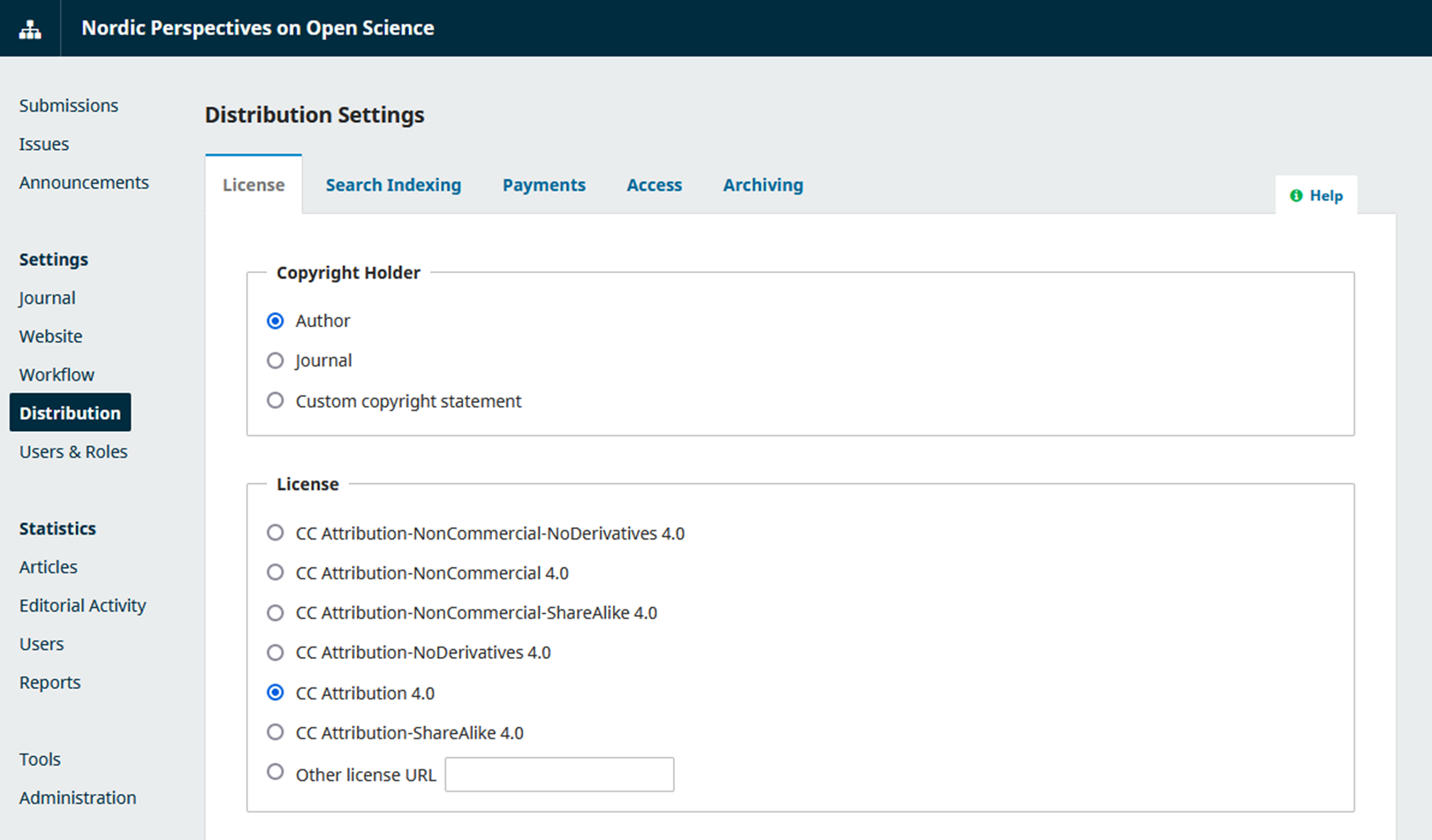
These settings aim to help increase the visibility of your journal. Check out PKP’s guide to Distribution Settings.
We draw your attention to the following:
- For Septentrio journals, the Copyright Holder (License > Copyright Holder) is usually the author.
- Authors grant a journal a non-exclusive licence to publish their article under a Creative Commons licence. It is ultimately the author who decides which Creative Commons licence to choose, but each journal determines what their default licence is (License > License). We recommend CC Attribution 4.0.
- In the License Terms box, you may wish to adapt the following text:
Authors who publish with this journal agree to the following terms:
- Authors retain copyright and grant the journal right of first publication with the work simultaneously licensed under a Creative Commons Attribution License that allows others to share the work with an acknowledgement of the work's authorship and initial publication in this journal.
- Authors are able to enter into separate, additional contractual arrangements for the non-exclusive distribution of the journal's published version of the work (e.g., post it to an institutional repository or publish it in a book), with an acknowledgement of its initial publication in this journal.
- Authors are permitted and encouraged to post their work online (e.g., in institutional repositories or on their website) prior to and during the submission process, as it can lead to productive exchanges, as well as earlier and greater citation of published work. (See The Effect of Open Access.)
- If you commission an artist to create an image for publication in your journal (e.g. as an issue cover image), inform the artist at the point of commission that the image will be used in an Open Access publication and thus needs to be licensed with a Creative Commons license (the copyright remains with the artist). It is the artist who decides which license to choose for their image.
- Under Archiving > PKP Preservation Network (PN), ensure that Enable the PKP PN Plugin is checked.