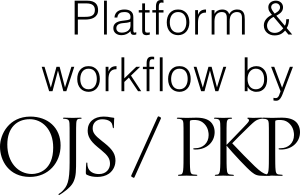Ensuring a (double-) blind review
Authors (double-blind only)
- Remove all identifying information from your manuscript (including acknowledgements, funding sources and affiliation(s); anonymize self-citations)
- If your data has been submitted to a data repository, you need to inform the data repository curators if the data will be made available to reviewers in a journal that uses a double-blind peer review process
- You should make a general Conflict of Interest statement available to the reviewers, and send the full statement to the editor using the “Comment to the editor” feature during submission
- You need to remove your name from the file properties (e.g. “last edited by”...) and any comments made using e.g. MS Word’s Insert comment function. See below how to do this.
- If you already did, or are considering posting your manuscript to a preprint server, please check the journal’s policy on preprints and inform the editor about the preprint version in your comments to the editor.
Reviewers
- Make sure you have not put any identifying information in the part of the review report that is sent to the author
- If you are attaching any documents to your review report, you need to remove your name from the file properties (“last edited by”...) and any comments made using e.g. MS Word’s Insert comment function. See below how to do this.
Editors
You as an editor need to monitor that the author and reviewer haven’t forgotten any of the steps listed above before making the manuscript available to the reviewer and/or sending the review report to the author .
How to remove identifying information from your document
Microsoft Word for Windows
- Go to File
- Select Info
- Click on Check for Issues
- Click on Inspect Document
- In the Document Inspector dialog box, select the check box “Document Properties and Personal Information"
- Click Inspect
- Click Remove All
- Click Close
- Save and close the document
- Reopen the document to check that everything has been removed
Microsoft Word for MacOS
- Go to Tools
- Click Protect Document
- Select Remove personal information for this file on save
- Click OK, then save and close the document
- Reopen the document to check that everything has been removed
- Go to File
- Select Properties
- Remove any name in the author field
- Click OK, then save and close the document
- Reopen the document to check that everything has been removed