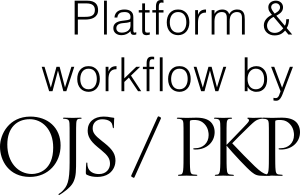Manuscript workflow: Step-by-step guide for editors
In the latest version of the publishing tool, the editorial process has been split into Workflow and Publication. In Workflow, the manuscript is taken through the editorial stages Submission, Review, Copyediting and Production. In Publication, the article's metadata (title, references etc.) are double-checked by the editor, and the final PDF is uploaded.
Workflow
Submission stage
- Assign an editor to handle this submission.
- Is the submission appropriate for the journal or should it be declined straight away? If the submission is appropriate, proceed to the following.
- Similarity test (journal needs to decide who will be responsible for this, e.g. only permanent journal editors):
- Small things that need to be changed can be sent back to the author together with the review report (i.e. after peer review)
- Major similarities need to be addressed before the manuscript is sent to review. Ask the author to upload a revised file in the same submission (the author must not create a new submission).
- For more on the similarity test, see Septentrio's guide on plagiarism check.
- In case of double-blind review, check whether there is any information in the manuscript file that identifies the author. See how to anonymize files in Septentrio's guide to using OJS. (Metadata in OJS do not need to be anonymized, as the system removes author-identifying information if double-blind review is chosen.)
- Click on "Send to review" to move the submission to the next stage. (If you create an anonymized version of the submission file, you will be able to upload it at this stage.)
Review stage
- If your prospective reviewer already is registered with an account in your journal, you need to make sure the box for the role "Reviewer" is checked under the Users & Roles settings before attempting to send a review request.
- If your prospective reviewer doesn't have an account, you can generate one when sending out the review request.
- Send a request for review to the prospective reviewers – do NOT change review type (open, blind, double-blind) as it is already set to the journal standard. Make sure the email has all the necessary information.
- When the reviewer has submitted her review report: Read the review(s), Thank reviewer(s), Rate reviewer(s).
- Request revisions from the author if needed, and (in case of blind or double-blind review) make sure there is no information identifying the reviewer(s) in the information that is sent to the author(s). Read more about how to anonymize files in Septentrio's guide to using OJS.
- Remind the author(s) that the reference list must contain DOIs for all references that have them.
- Let the author know that they need to submit the revised version through the same submission, not by making a new submission.
- The system allows you to have more than one round of reviews.
- When all revisions are done, accept (or decline) the submission.
- If the submission is accepted, send to the copyedit stage.
Copyediting stage
In this stage, you communicate with the copy-editor (if your journal has one) or the author, to work on the language and other content of the article. If you do not have a copy-editor and the author has submitted a satisfactory manuscript, you can send the manuscript further to production.
- Check that the formatting is in order, add the article's DOI, copyright and license information.
- To find the article's DOI, open the submission's Metadata, go to the Identifiers tab, tick off "Assign the DOI to this article" and click save. The numeric value of the DOI must be inserted in the article's PDF as a clickable URL after https://doi.org/ . NB! The DOI link at this point is not yet active: please do not click on it. The DOI is exported and becomes active some hours after the article is published (Please also inform the author to not click on the article's DOI if/when you send them a publication-ready article PDF to be checked before publication.) If you have a question about article DOIs, contact the Septentrio team.
- Upload the final copyedit of the file under “Copyedited”, and send a message to the author (use “add discussion”) to let them know a copyedited version is ready for approval.
- Send to production when the author(s) and editor(s) are happy.
Production stage
- Upload the final Word file under “Production Ready Files”.
- Upload the final PDF and any supplementary files under “Galleys”.
- Make sure all Metadata are correct and that nothing is missing (an author, references...).
- Schedule for Publication.
Publication
What if...
- I want to message the author, reviewer and/or another editor?
- Use the “Add discussion” feature in the appropriate section. Note that other editors need to be listed as a participant for you to be able to message them. The “add discussion” function lets you message several people at the same time, and you can also upload attachments.
- You can also use the “notify” function under “Participants” - however, this only sends a message to one person at a time, and you cannot add attachments.
- I accidentally added a new review round before the first one was finished?
- This cannot be undone in a simple way – if it causes problems for the review process, please let us know, and we will look into deleting the excess review round(s) from the database.
- The review is very inappropriate and should not be considered?
- Press “revert decision” - this will unconsider the review.
- Rate the reviewer.
- Add a note with more details under “Editorial Notes”.
- The reviewer added some information in the box meant for the author that the author shouldn’t see?
- You can edit this before sending the review to the author.
- I accidentally sent the submission to the Copyediting stage before the Review stage was finished?
- You should still be able to request revisions and otherwise complete the Review stage.
- I don’t know whether I messaged the author, requested revisions, thanked the reviewer, etc...?
- Check the Editorial History.
- The person I want to send the review to does not display as an option when I attempt to send a review request, even though this person has an account in my journal?
- Go to the Users & Roles settings > Users. Locate the correct user account, press Edit, and make sure to check the box for the role Reviewer.
- I am told the person I'm trying to register already has an account, but I cannot find it in the system?
- Go to the Users & Roles settings > Users. Use the search function to locate the account, but make sure to check the box for "Include users with no roles in this journal", as the user may be registered in another Septentrio journal. Press Edit and check the box(es) for the appropriate role(s) this person should have in your journal.